|
|
|
|
|
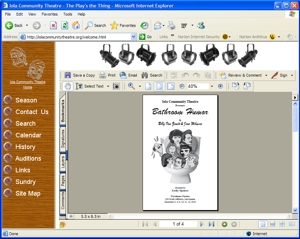 |
If a downloaded file (such as a play program) doesn't appear in the browser window as seen at the left, you probably don't have the most current version of the Adobe Acrobat® viewer. The ICT files require Acrobat 6.0 or later. |
|
Back to Top |
|
|
How to Save a Copy |
|
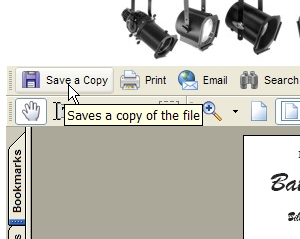 |
If you would like to save a copy of the file on your computer for future use without downloading again, select "Save a Copy" from the menu ... |
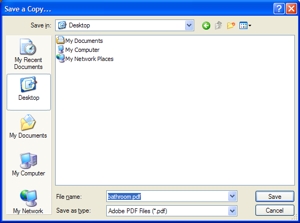 |
... the "Save a Copy" window at left will open. Browse to the folder where you would like to store the copy, choose a name or accept the default ("bathroom.pdf" in this case), and click on "Save" |
|
Back to Top |
|
|
How to Browse the File |
|
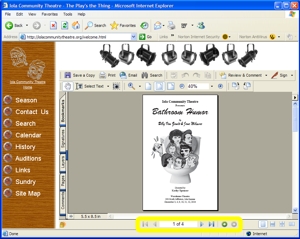 |
At the bottom of the viewer window you will find forward and back arrows to allow you to page through the file. Or, you can enter the number of the page that you would like to view. |
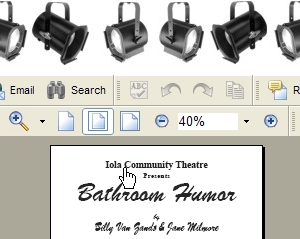 |
Moving the cursor over a page may reveal links to information. These links may be high-lighted, and can be recognized by the appearance of the pointing finger "Link" cursor. |
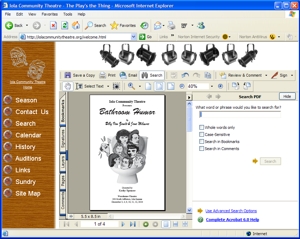 |
Click on |
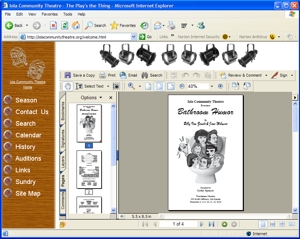 |
Click on the |
|
Back to Top |
|
|
How to Change the Page View |
|
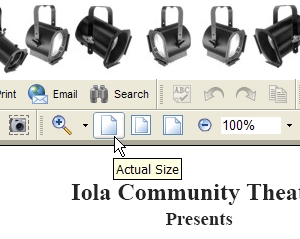 |
Dependent upon the particular information and your screen resolution, it may be helpful to alter the view magnification. Clicking the "Actual Size" icon will render the page at 100% magnification. |
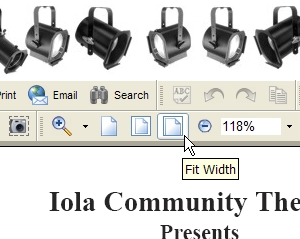 |
Clicking the "Fit Width" icon will render the page at a magnification that will allow the full width of the page to be viewed in the window. |
|
Back to Top |
|
 in the menu to open a search dialog in which you can enter a text string that you would like to find.
in the menu to open a search dialog in which you can enter a text string that you would like to find. "Tab" at the left side of the viewer window to scan "thumbnail" views of the file pages. Clicking on the thumbnail of a page will jump to that page in the file.
"Tab" at the left side of the viewer window to scan "thumbnail" views of the file pages. Clicking on the thumbnail of a page will jump to that page in the file. and
and 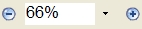 tools have their normal window functions to alter the page magnification.
tools have their normal window functions to alter the page magnification.